Configuring system account ranges
In the cost accounting process, you can apply costs incurred by one department to other departments using the reclass, allocation, or adjustment processes. For example, applying costs for inpatient transportation, building maintenance, or marketing to a clinical department.
To reflect these transactions, Axiom Cost Accounting creates pseudo-accounts within departments to offset costs in source departments and write costs to receiving departments. These accounts are created and stored in the System Account Ranges driver file.
For example, when applying inpatient transportation costs to a clinical department, a pseudo-offset is created in the transportation department with a negative balance, and a correlating pseudo-account is created in the clinical department reflecting the dollars allocated.
The driver displays the following range sections:
- Reclass Account Ranges - Typically, the reclass process involves reclassifying dollars that you want to appear as direct costs in the receiving department, regardless of whether the departments involved are direct or indirect.
- Allocation Account Ranges - The allocation account ranges allow for allocation of overhead and other account/department combinations based on a driver statistic.
- Cost Item Calculation Offsets - As expenses are applied to cost items, offset accounts will balance them out. For example, as labor dollars are applied to a cost item, fixed and variable offset accounts will be created in the source department to offset dollars transferred to these cost items.
- Statistic Account Ranges - These account ranges define statistics created within the system. These may include payroll variability statistics or any other statistic that might factor into cost calculations.
IMPORTANT: We recommend that you only set this during the implementation of Axiom Cost Accounting. If you change this after implementation, it will impact the entire system.
To configure account ranges:
-
In the Guide View, click Methods and Assumptions > Assumptions > General Configuration.
Click image to view full size
-
Click the System Account Ranges link.
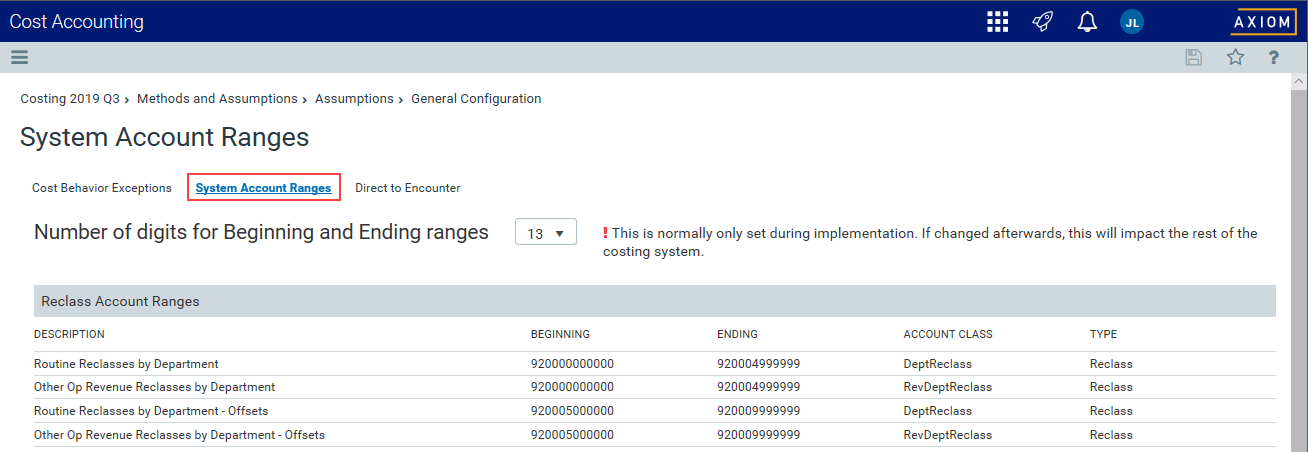
-
From the Number of digits for Beginning and End ranges drop-down, select the number of digits in the account ranges.
- To save your changes, click the disk icon
 in the upper right corner of the page.
in the upper right corner of the page.

